Download the ETS Secure Browser by selecting one of the links below.
Then run the file to complete the installation. While in the browser, click the Equipment Check button to confirm that your equipment is ready for test day.
Prueba TOEFL iBT®
La principal prueba de comunicación académica en inglés
Obtenga más información seleccionando cualquier paso en suviaje con TOEFL iBT®.
If you’re planning to take the TOEFL iBT Home Edition, review and confirm that you meet these requirements before registering for a smoother test day experience. If you don't meet these requirements on test day, you won't be able to test. In that event, you won’t receive a refund or a free reschedule.
Download the ETS Secure Browser by selecting one of the links below.
Then run the file to complete the installation. While in the browser, click the Equipment Check button to confirm that your equipment is ready for test day.
View the screenshots below to learn what you can expect when running the ETS Secure Browser.
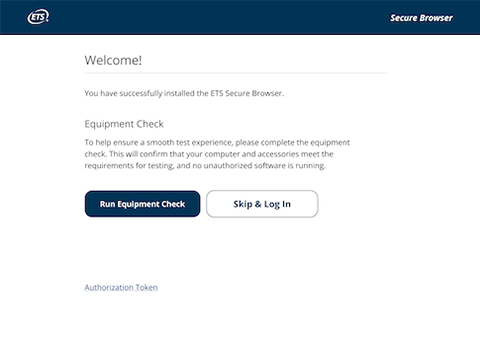
Once you open the ETS Secure Browser, you’ll be brought to this welcome screen. From here, you can run the Equipment Check.
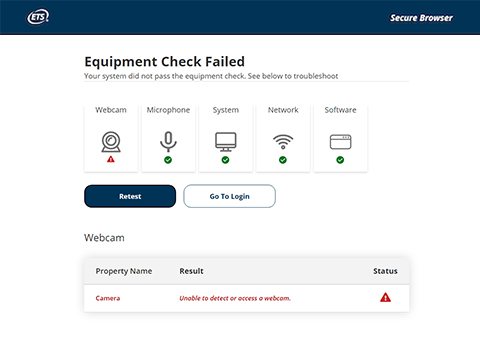
Upon completion of the Equipment Check, you’ll see the status of your equipment. If any parts have failed, you’ll see a red triangle status indicator, as well as tips for how to resolve the problem.
La comprobación del equipo incluye una comprobación del ancho de banda. Since bandwidth differs depending on time of day and network usage, run the equipment check at several different times to see which time works best. Además, debe realizar la verificación el mismo día de la semana y a la misma hora que el examen. De esa manera, está revisando su ancho de banda en un entorno similar al que experimentaría cuando realiza la prueba.Vea el útil video Consejos técnicos.
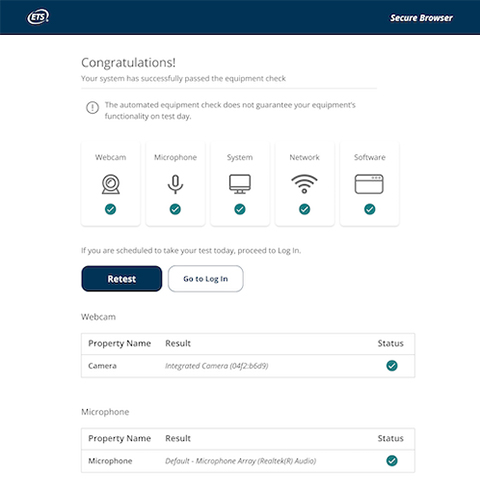
When you have successfully passed the equipment check, you’ll arrive at the Congratulations page.
If your check fails and you can't resolve the issues yourself, visit Equipment Check Support for troubleshooting tips.
Download and install the Meazure Learning® Guardian Browser on the computer you'll use to test in order to communicate with your proctor on test day. Live Meazure Learning (formerly ProctorU®) representatives are available to help.