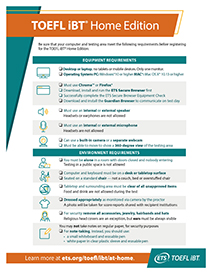- Close all applications and any unnecessary browser windows or tabs on your computer. Esto puede ayudar a evitar problemas de ancho de banda mientras realiza el examen.
- Stop, close or shut down any other devices in your household that may use significant internet bandwidth while you’re testing.
- Reúna los materiales que necesitará para su sesión de examen. These are the only materials permitted:
- Passport or other acceptable identification. See ID requirements.
- Materiales aceptables para la toma de notas, como una pizarra o una hoja de plástico transparente, que pueden borrarse a la vista del supervisor
- Cell phone or handheld mirror for check in (after check in, you should put these away somewhere inaccessible)
- Asegúrese de que su área de prueba cumpla con todos los requisitosambientales.
- Asegúrese de vestirse adecuadamente, con sus orejas y rostro visibles para el supervisor. No utilice ninguna joya ni otros accesorios. Face masks are prohibited during check in or any part of your at home testing experience.
Prueba TOEFL iBT®
La principal prueba de comunicación académica en inglés
Obtenga más información seleccionando cualquier paso en suviaje con TOEFL iBT®.
Your At Home Test Day
If you’re taking the TOEFL iBT Home Edition, learn what to expect on test day and what to do before and during your testing session to make sure you have the best experience.
You’ll learn:
- how to prepare your testing area
- the check-in process
- how to interact with your test proctor (the person who will be overseeing your test session)
- how to solve and prevent technical issues
- frequently asked questions and troubleshooting
Are you a Test Taker in Mainland China? For policies and procedures specific to Mainland China, visit https://toefl.cn/at-home.
At home testing tools
Videos de pruebas en el hogar
Watch the videos below to learn what you can expect on test day.
Antes de que comience su sesión de prueba
El proceso de registro toma alrededor de 20 minutos.
- Up to 15 minutes prior to your appointment time, you may begin your check-in. Refer to the instructions in the confirmation email you received after registering, or in your ETS account. You'll have 15 minutes after your scheduled start time to begin your check in or your test will be canceled and you won’t be refunded.
- Click the button to begin your session and follow the directions.
- Show your identification to the test proctor. The name on your identification must match the name that you used when you registered for the test.
- The proctor will ask you to:
- show your ears and wrists, and remove any jewelry.
- muestre la pantalla de su computadora usando un espejo portátil o un teléfono celular.
- move the camera on your computer to show a 360-degree view of the room, including your tabletop surface and the space below, and any other places in the room the proctor may wish to inspect.
- The proctor will ensure the ETS Secure Browser is downloaded and launched.
- Immediately before beginning your test, you’ll walk through one more Equipment Check with the proctor, who will attempt to assist in troubleshooting any issues.
To ensure your test day goes well, follow the procedures listed in the Bulletin, including the important rules below. If you don’t follow these rules, your test scores can be canceled, and your registration fee will not be refunded.
- No se comunique con nadie, excepto con el supervisor.
- Don't use any unauthorized materials, including personal recording devices, mobile devices, smartwatches, prewritten notes or textbooks at any time during the test.
- Certain behaviors will invalidate your test and can result in score cancelation. Avoid the following behaviors:
- Talking out loud to yourself
- Looking away from the screen
- Moving out of view of the camera
- Taking a break
- Disable any screen-sharing or remote-access software (such as Zoom®, Skype®, TeamViewer®, Microsoft Teams®, Anydesk® and Apple Remote Desktop™) prior to the test. These must remain disabled throughout the test. Make absolutely sure that the software won’t open automatically during the test.
- You will see instructions about headset checks. Ignore those references, since headsets are not used or allowed when testing at home.
- ETS monitorea la reutilización de dispositivos y lugares de examen con fines no autorizados. La reutilización frecuente e inapropiada de los dispositivos de examen compartidos y de los lugares de examen comunes puede dar lugar a una demora y/o a la anulación de las calificaciones y podría afectar su elegibilidad para realizar futuros exámenes de ETS.
- Submit the exam, review your results if they are made available to you, and then close the ETS Secure Browser.
- At the end of the test session, the proctor will ask you to erase the whiteboard or transparency sleeve and hold it up to the camera, showing the front and back.
- Once disconnected from the proctor, you may be asked to participate in a brief survey.
- During the test, the proctor will monitor you (via your webcam and your computer screen) to ensure you follow all testing procedures.
- Asegúrese de que el supervisor pueda verlo siempre a través de la cámara.
- If you need to contact the proctor during your test, speak to get their attention and/or click the chat icon to open the chat box. El supervisor puede tardar entre 30 y 60 segundos en responder.
- If the proctor is attempting to chat with you, there will be an audio signal from the chat function.
¿Hay algo que pueda hacer por adelantado para evitar problemas?
- Bandwidth issues can prevent a successful testing experience. Before starting your test, close or shut down any other devices that may be using significant internet bandwidth.
- Cierre todos los navegadores y aplicaciones que no sean necesarios para el examen. Esto puede ayudar a evitar problemas de ancho de banda mientras realiza el examen.
- Desactive cualquier software de pantalla compartida o de acceso remoto antes del examen. You’ll need to keep it disabled throughout the test and set it so the software won’t open automatically during the test.
For additional information and troubleshooting help, visit the Equipment and Environment Requirements page.
¿Qué sucede si tengo un problema justo antes de iniciar mi examen?
Your equipment will be checked again right before you test. The test proctor will tell you if there are any issues and you’ll have an opportunity to resolve those issues before the test begins.
If I have a technical issue, will my start time be extended?
Your equipment will be checked by the proctor before you begin the test. The timer for your test will not start until after your equipment is checked and you begin the test.
¿Qué sucede si tengo un problema técnico durante mi examen?
Si tiene un problema técnico durante el examen, hable y haga una señal con la mano para llamar la atención del supervisor. If you still have internet access but have been disconnected from the test, notify the proctor via the chat function. You’ll see the chat icon on the lower right of your Guardian Browser screen.
¿Qué pasa si pierdo la conexión a Internet durante el examen?
Si pierde la conexión a Internet momentáneamente, se volverá a conectar automáticamente con el supervisor cuando se restaure la conexión. Si su examen puede reabrirse, su supervisor lo hará por usted.
If you can't reconnect and speak to the proctor via the chat function, call 1-855-772-8678 for assistance.